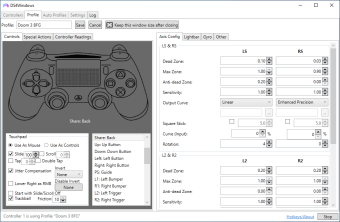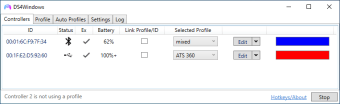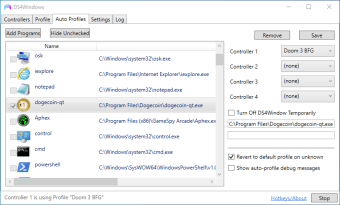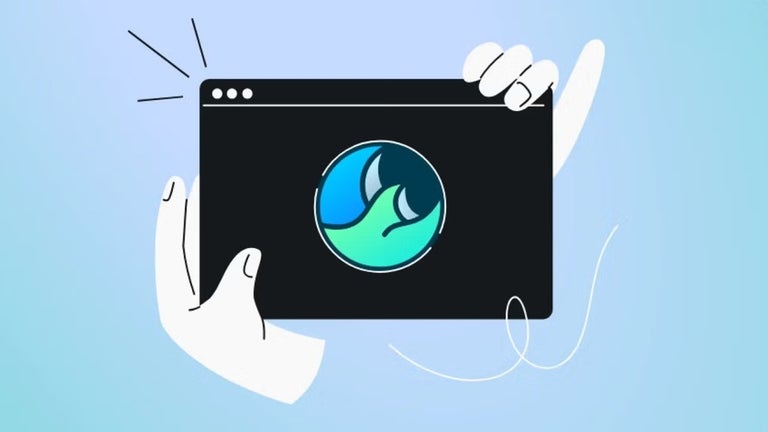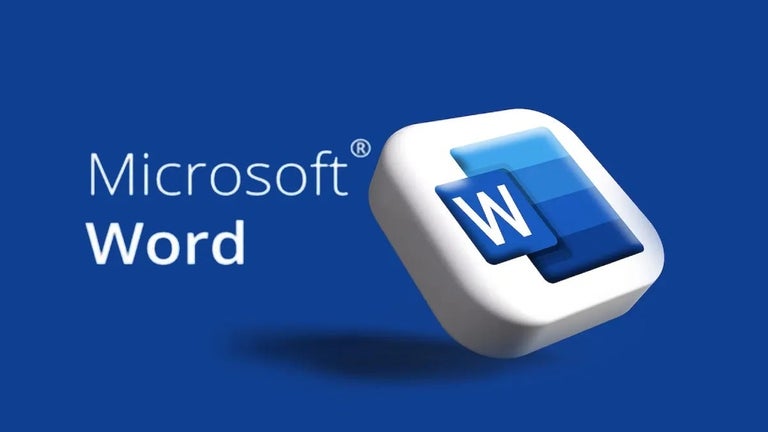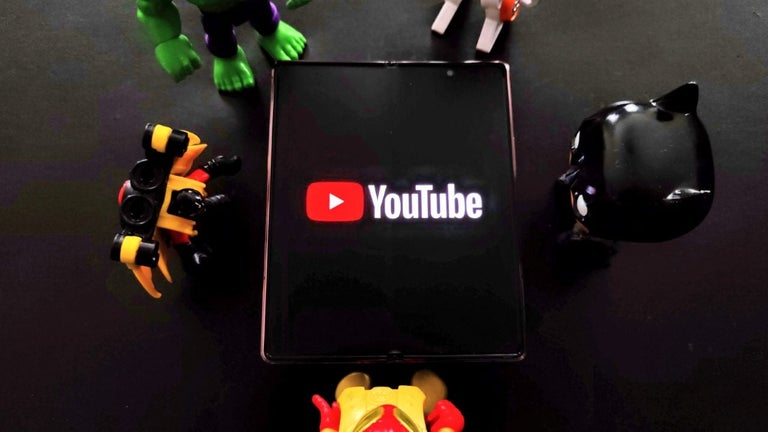Free controller and PC connection
DS4 Windows is a free program that intuitively syncs Sony DualShock 4 handheld controllers to Microsoft Windows PC operating systems. Developed by Jays2Kings within DS4Windows, this game utility software allows people to link PlayStation 4 console controllers with their PC computers through wired or wireless Bluetooth connections. Users will need their PS4 portable device, the micro-USB charging cable, and the freeware.
Can I use DS4 on PC?
DS4 Windows is exclusively made for Windows PC operating systems. Additionally, the application has been created specifically for DualShock 4 console devices. The app is available in different language packs: English, French, Greek, Hebrew, Italian, Japanese, etc.
While the console models that the app functions with are limited, the software does manipulate the computer system to allow the PS4 controller to operate as another portable controller: the Xbox joystick. If people have both the PC and PS4 equipment, then they can essentially gain a virtual controller piece.
How do I connect my DS4 controller to my PC?
Once DS4 Windows has been downloaded and installed, connect the handheld tool to the PC with the micro-USB cable; this cable is the same one that is used to charge the gadget and would have come with the official package of the console controller that was purchased.
Open the application; within the user interface, there is a menu bar that includes ‘Controllers’, ‘Profiles’, ‘Auto Profiles’, ‘Settings’, and ‘Log’ tabs. With the connection of the USB cable, the DualShock 4 equipment will immediately show up within the ‘Controllers’ section.
How do I connect DS4 to PC via Bluetooth?
Additionally, the DS4 Windows community can link the portable console to the computer through Bluetooth connections. To wirelessly sync the two gadgets, go to the Windows search bar within the lower icon bar on the desktop screen. Search for Bluetooth and open the ‘Bluetooth & other devices’ window; scroll through the settings and disconnect any wireless controllers that are hooked up already.
Hold the DualShock 4 and press down the subtle left button next to the touchpad and the Windows start button below the pad at the same time for three to five seconds until the light in front of the controller lights up in a strobe sequence. Navigate back to the Windows Bluetooth settings window and select the first option: ‘Add Bluetooth or other devices’.
Click the ‘Bluetooth’ option within the window that appeared. The ‘Wireless Controller’ will come up if the equipment is set to pairing mode; click the synced handheld console. Open the DS4 Windows framework in which the PS4 device should be shown within the ‘Controllers’ tab.
While playing with either the cable or Bluetooth linkages, gamers may experience input lag during their games, which affects their reaction times. According to player reviews, there are people that experience less reactivity with both the wired and wireless connections.
The reasoning behind the wireless delay is more logical as there is not a physical link; although, the Sony PlayStation 4 joystick was made to play wirelessly, which results in the proper functioning with Bluetooth. Therefore, the cable will create instability. Play with the Bluetooth sync for comfort. Switch to the cable if the experience has input delay.
How do I use DS4 on Windows?
Lining the top of the ‘Controller’ area within the application are the titles: ‘ID’, ‘Status’, ‘Battery’, and ‘Selected Profile’. The ‘ID’ is the distinct title that the PS4 tool is referred to as. The ‘Status’ section relays to the users if the connection is either Bluetooth or USB based. The ‘Battery’ area will either say ‘Full’ or give a numerical representation of the battery’s percentage.
The ‘Selected Profile’ aligns with the second tab. The PlayStation 4 handheld system can be used as a mouse for the computer. The touchpad moves the cursor around; within the ‘Profile’ tab, people can alter the actions that correlate to the buttons on the portable gadget or set keys within the keyboard to emulate buttons on the joystick: keyboard emulation.
Within the ‘Controller Readings’ tab within ‘Profile’, people can ensure that their DS4 tool is correctly correlated to the profile settings. Leaving the profile on the ‘Default’ setting is recommended unless players want a customized user experience.
Within the ‘Controller’ area, the DS4 community can click on the ‘Edit’ button that is next to the individual connected gadgets. Next to the Edit button is the ability to change the lightbar color on the PS4 joystick: orange, pink, purple, teal, red, etc.
Best alternate gaming tools
Input Mapper and ScpToolkit are alternative synchronization options to utilize the handheld joysticks as a mouse or trackpad. Both of the applications are safe and free. Additionally, all of the aforementioned software titles function with the Sony DualShock 4 console controllers.
The user interface of Input Mapper resembles DS4 Windows; they both have the same functionalities, although, Input Mapper’s UI is more aesthetically pleasing than the dated DS4 Windows version. ScpToolkit has a completely different appearance. Input Mapper and DS4 Windows have more user-friendly frameworks compared to ScpToolkit.
Play PC games with joysticks
DS4 Windows allows people to get their DualShock 4 console pieces to work with their Windows PC computers. People will have the choice to link their controller with a cable or Bluetooth adapter. This decision depends on whether users would rather control their comfort levels or playing ability as the decision for wired versus wireless connection comes with input lag consequences.
While the development team for DS4 Windows is limited, there are still consistent updates that are given to the community. Along with the installation of the DS4 Windows program, consumers extract the DS4updater as well; this system automatically updates the program. People can visit the official web site to see what the updates entail, along with certain program requirements: Microsoft, Bluetooth, etc.